Upstream mutual TLS (mTLS) with Pomerium
As a reverse proxy, Pomerium is designed to manage access to your applications and services. At a minimum, Pomerium authenticates and authorizes each request to access these upstream resources.
While this will keep unauthorized users from accessing your upstream applications, it does not authenticate the upstream service itself. Part of creating a zero-trust security model means securing communication between your identity-aware access proxy (Pomerium) and the upstream service it provides access to.
This means Pomerium and the upstream service should authenticate each other.
How Pomerium authenticates upstream services
Pomerium confirms the identity of an upstream service by verifying the service’s TLS certificate. (See tls_custom_ca_file and tls_upstream_server_name for more information on configuring Pomerium to accept an upstream's TLS certificate.)
Generally, every organization has a preferred method of managing internal certificates. How an upstream service is configured to validate and accept client certificates is entirely up to that specific service and how it's configured.
To provide a general explanation, in this guide you will use mkcert to provide the client certificate to Pomerium, and OpenSSL as the upstream service.
Before you begin
To complete this proof-of-concept guide:
- Run Pomerium in all-in-one mode as a system service with a configuration file in the standard location
- Configure an identity provider (IdP) to communicate with your Pomerium instance
- Run all commands on the same host (You may have to move files or adjust paths and commands to match a different configuration)
- Install
mkcertto generate self-signed certificates and a root Certificate Authority (CA) (mkcertwill take the place of your trusted certificate tooling solution) - Use
*.localhost.pomerium.ioas the placeholder for the Pomerium domain space
Create certificates
This guide uses the localhost.pomerium.io domain as the root domain (all subdomains on localhost.pomerium.io point to localhost).
Create a root CA
If you haven't, install mkcert following these GitHub instructions.
Create a trusted root CA and confirm the presence and names of your local CA files:
$ mkcert -install
The local CA is already installed in the system trust store! 👍
The local CA is already installed in the Firefox and/or Chrome/Chromium trust store! 👍
$ ls "$(mkcert -CAROOT)"
rootCA-key.pem rootCA.pem
The output of mkcert -install may vary depending on your operating system.
Create OpenSSL certificate and key
Create a certificate and key for your example upstream service, OpenSSL:
$ mkcert openssl.localhost
Created a new certificate valid for the following names 📜
- "openssl.localhost"
The certificate is at "./openssl.localhost.pem" and the key at "./openssl.localhost-key.pem" ✅
It will expire on 10 March 2024 🗓Create a client certificate and key for Pomerium to use:
$ mkcert -client 'pomerium@localhost'
Created a new certificate valid for the following names 📜
- "pomerium@localhost"
The certificate is at "./pomerium@localhost-client.pem" and the key at "./pomerium@localhost-client-key.pem" ✅
It will expire on 10 March 2024 🗓Change ownership of the client certificate files and move them to Pomerium's configuration directory:
$ sudo chown pomerium:pomerium pomerium@localhost-client*pem /etc/pomerium
$ sudo mv pomerium@localhost-client*pem /etc/pomerium/
Configure OpenSSL server
OpenSSL is installed or easily available for most 'nix-based operating systems like macOS and Linux. In this demo, it will take the place of an upstream service with mTLS support.
In a terminal environment and the same directory where you created the certificate files, start an OpenSSL server process. Note that it will run in the foreground until stopped, so you will need another terminal environment to run additional commands:
$ openssl s_server -key ./openssl.localhost-key.pem -cert ./openssl.localhost.pem -accept 44330 -wwwYou can confirm that the server is responding using
curl:$ curl -k https://localhost:44330
<HTML><BODY BGCOLOR="#ffffff">
<pre>
s_server -key ./openssl.localhost-key.pem -cert ./openssl.localhost.pem -accept 44330 -www
Secure Renegotiation IS supported
Ciphers supported in s_server binary
...tipEven though OpenSSL is providing a certificate signed by a CA in your trust store, you need the
-kflag because the domain namelocalhostdoesn't matchopenssl.localhostdefined in your certificate.
Configure Pomerium
Update the
config.yamlfile in/etc/pomeriumwith a new route for this upstream service:config.yaml- from: https://openssl.localhost.pomerium.io
to: https://localhost:44330
tls_upstream_server_name: openssl.localhost
policy:
- allow:
or:
- email:
is: user@example.comPomerium should automatically process changes when the configuration file is updated.
Visit https://openssl.localhost.pomerium.io in your browser to confirm the route:
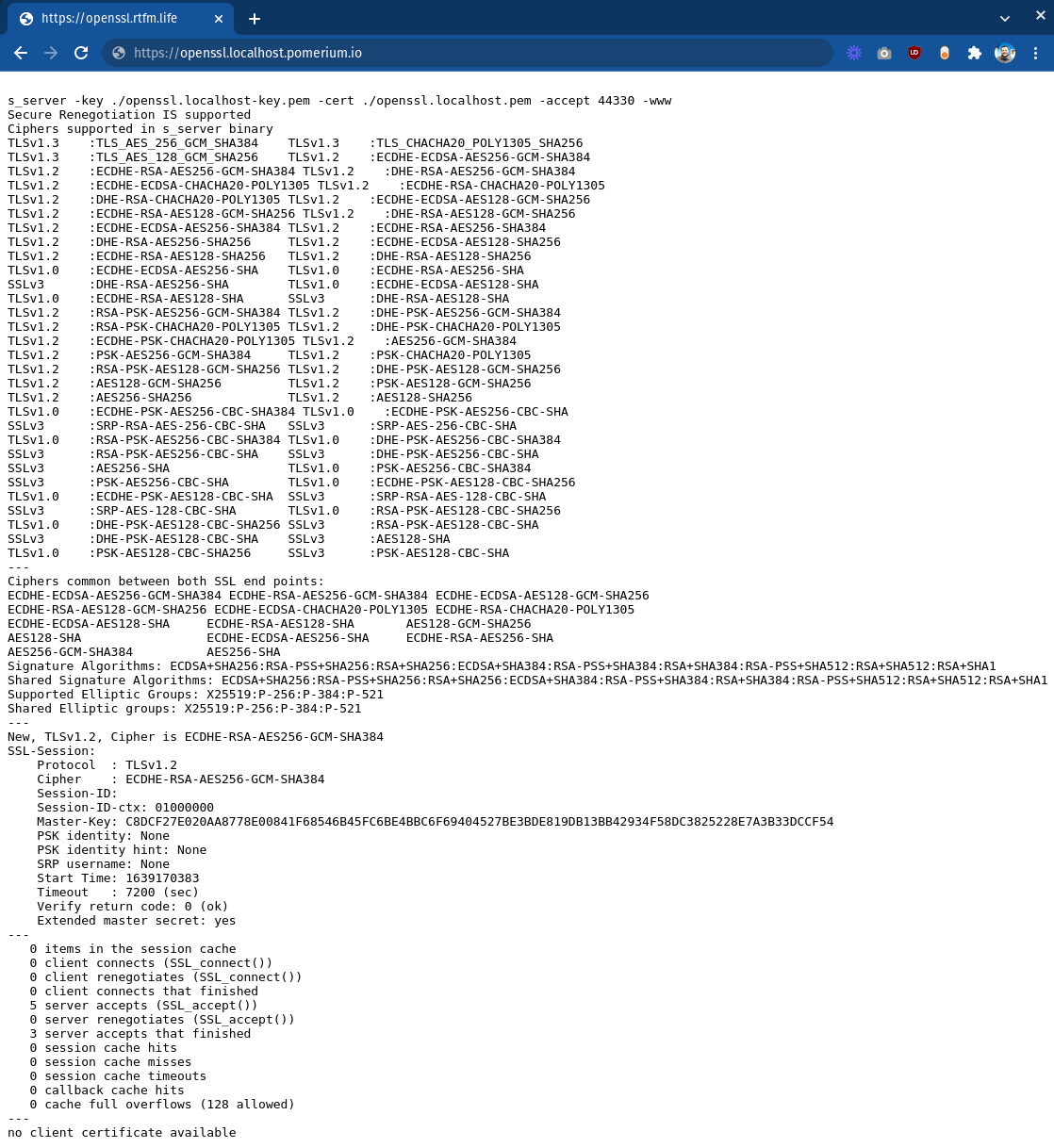
Note the last line:
no client certificate available
In the next section, you'll adjust the OpenSSL server to require a client certificate and edit your Pomerium configuration to provide one.
Install Pomerium client certificate
Stop the OpenSSL server process (Ctrl+C) and start a new one with the additional flag
-Verify 1:$ openssl s_server -Verify 1 -key ./openssl.localhost-key.pem -cert ./openssl.localhost.pem -accept 44330 -wwwWhen you refresh https://openssl.localhost.pomerium.io in your browser, the connection will fail. Back in the terminal, the OpenSSL server should output errors containing:
SSL routines:tls_process_client_certificate:peer did not return a certificateThis confirms that the upstream service is now requiring a trusted client certificate to allow connections.
Update the Pomerium route block to provide the client certificate:
config.yaml- from: https://openssl.pomerium.localhost.io
to: https://localhost:44330
tls_upstream_server_name: openssl.localhost
tls_client_cert_file: /etc/pomerium/pomerium@localhost-client.pem
tls_client_key_file: /etc/pomerium/pomerium@localhost-client-key.pem
policy:
- allow:
or:
- email:
is: user@example.com
Now when you visit https://openssl.localhost.pomerium.io you should see additional output under Client certificate, confirming that the upstream service has read and validated Pomerium's client certificate. Your upstream service is now using mTLS for mutual authentication!
Obviously, the OpenSSL server is a trivial upstream service, and is purpose-built to work with encryption and not much else. Practical mutual authenticate can be a much more complex setup depending on the service, and may require a sidecar or service mesh. This exercise merely serves to demonstrate how easy it is to configure Pomerium to provide client certificates to the upstream service.