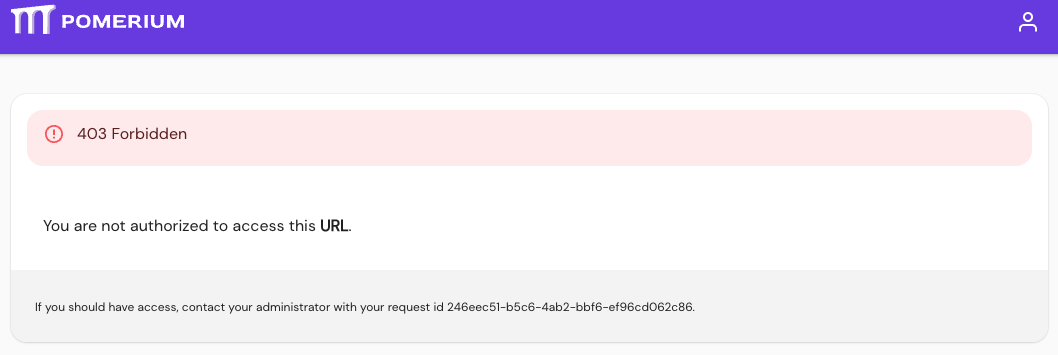Branding Settings
Branding Settings is an Enterprise feature that allows you to customize your Console, logo, favicon, error messages, and more.
This reference covers all of Pomerium's branding settings:
- Primary Color
- Secondary Color
- Primary Color (Dark Mode)
- Secondary Color (Dark Mode)
- Favicon URL
- Logo URL
- Error Message Header
Primary Color
Primary Color sets the primary color for the Enterprise Console and Route Error Details pages when users are in Light Mode.
How to configure
| Type | Default |
|---|---|
hex code | Pomerium Purple (#6F43E7) |
See Custom Branding / Errors for more information.
Examples
Customize Primary Color in the Console:
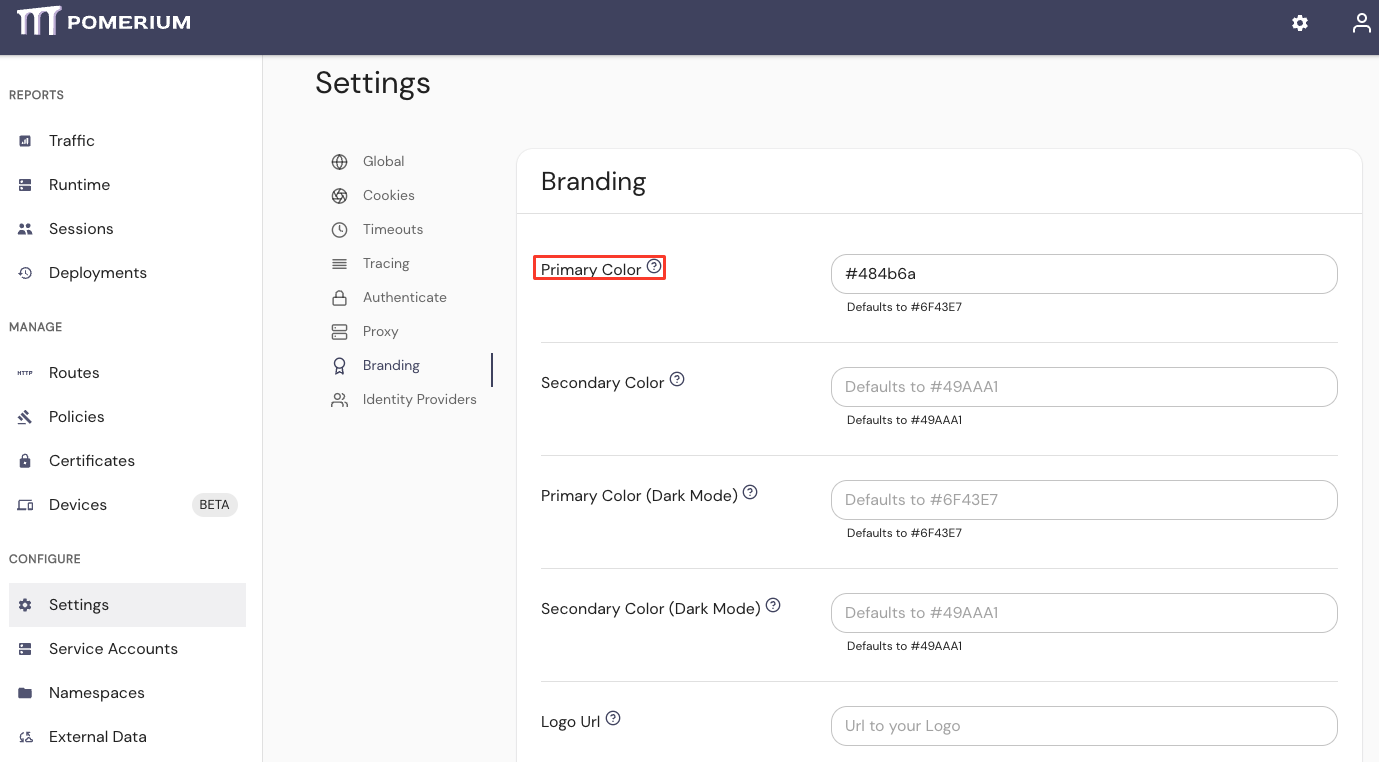
Secondary Color
Secondary Color sets the primary color for the Enterprise Console and Route Error Details pages when users are in Light Mode.
How to configure
| Type | Default |
|---|---|
hex code | Pomerium Purple (#6F43E7) |
See Custom Branding / Errors for more information.
Examples
Customize Secondary Color in the Console:
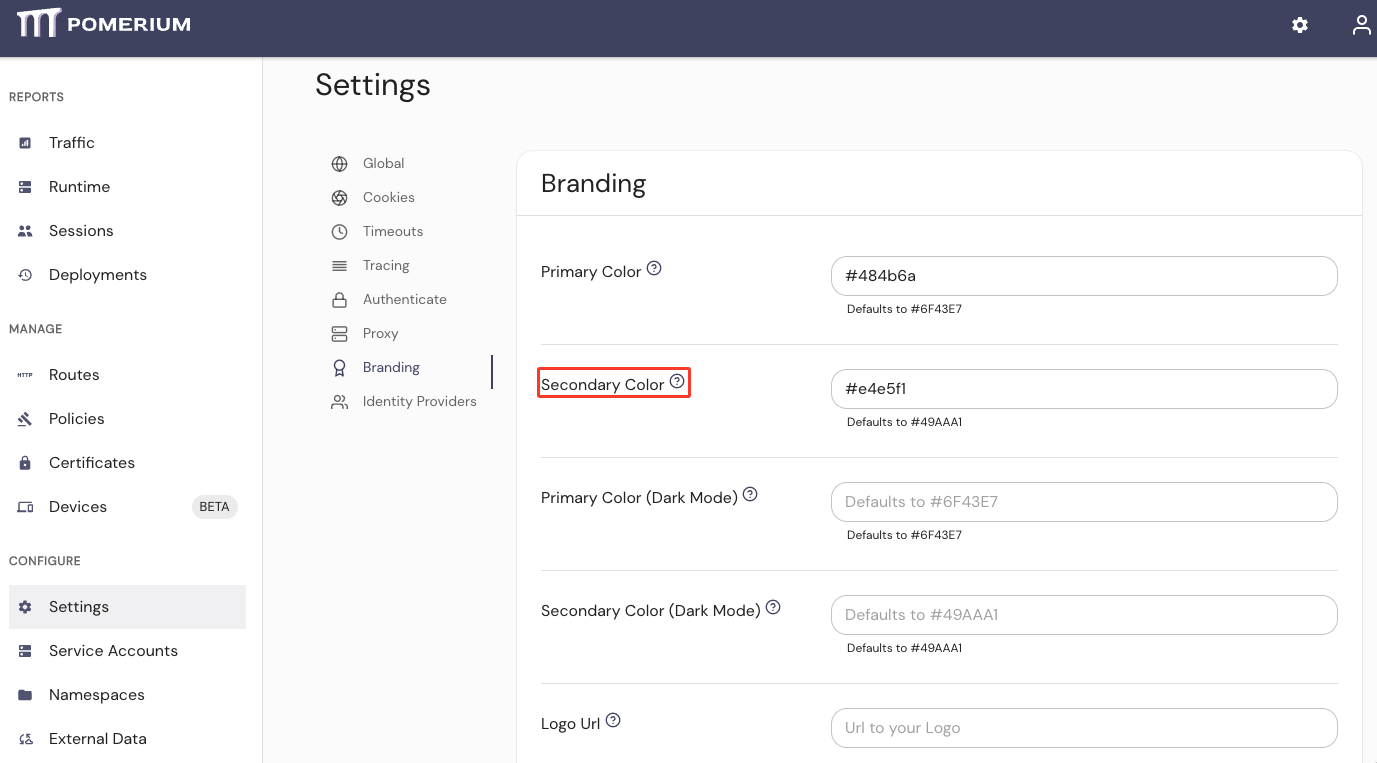
Primary Color (Dark Mode)
Primary Color (Dark Mode) sets the primary color for the Enterprise Console and Route Error Details pages when users are in Dark Mode.
How to configure
| Type | Default |
|---|---|
hex code | Pomerium Purple (#6F43E7) |
See Custom Branding / Errors for more information.
Examples
Customize Primary Color (Dark Mode) in the Console:
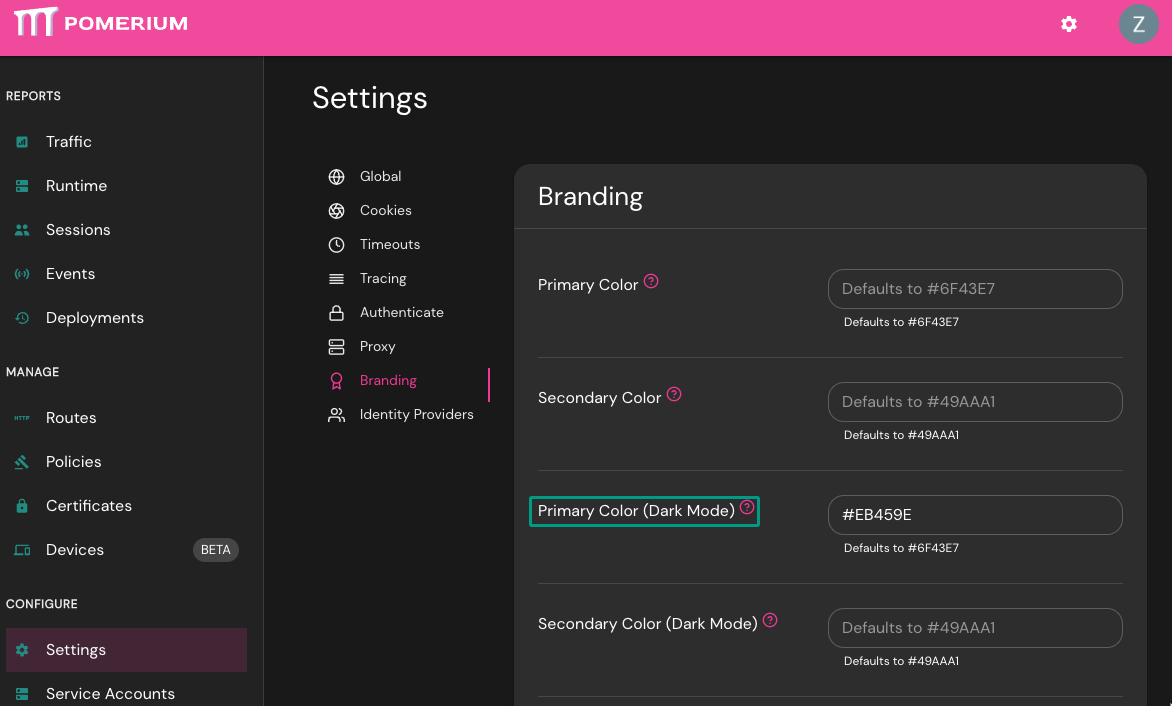
Secondary Color (Dark Mode)
Secondary Color (Dark Mode) sets the secondary color for the Enterprise Console and Route Error Details pages when users are in Dark Mode.
How to configure
| Type | Default |
|---|---|
hex code | Pomerium Green (#49AAA1) |
See Custom Branding / Errors for more information.
Examples
Customize Secondary Color (Dark Mode) in the Console:
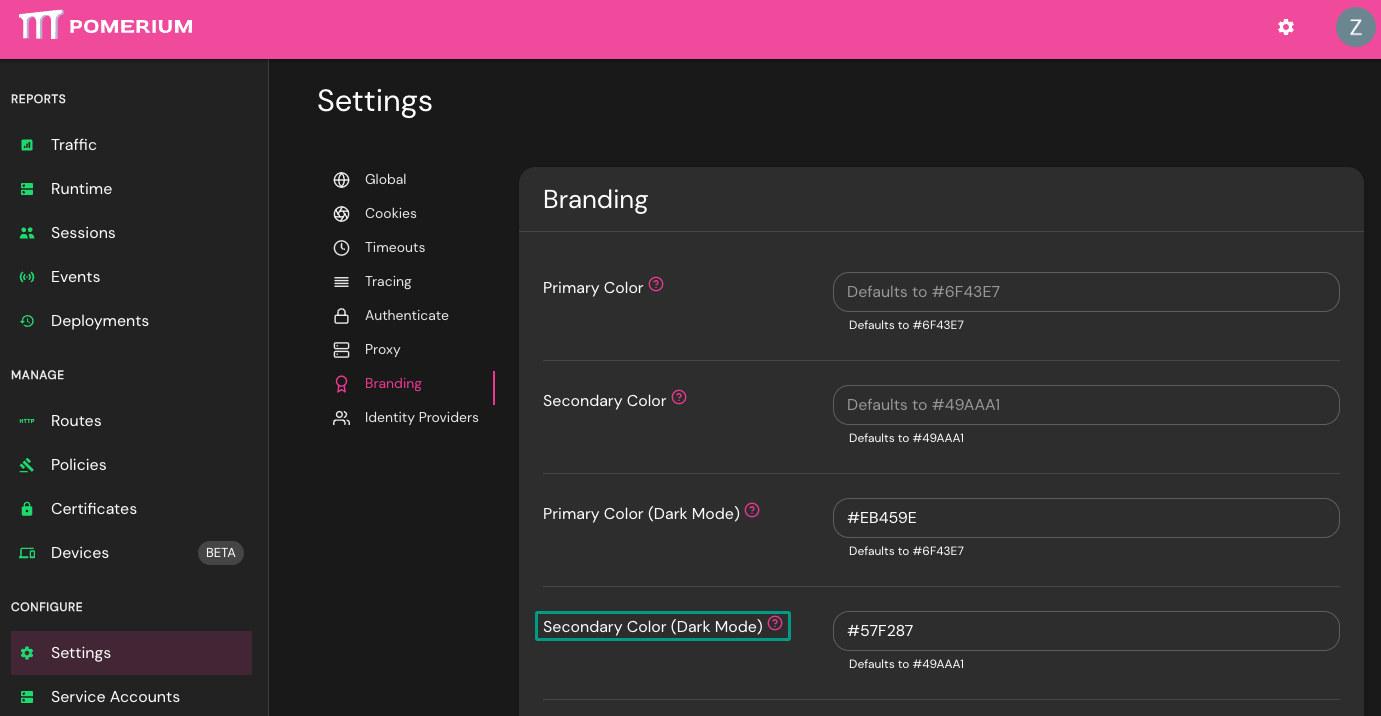
Favicon URL
Favicon URL customizes the Favicon displayed in the Enterprise Console and Open Source endpoints.
How to configure
| Type | Default |
|---|---|
URL | Pomerium Favicon |
See Custom Branding / Errors for more information.
Examples
Customize Favicon URL in the Console:
![]()
Logo URL
Logo URL customizes the logo displayed in the Enterprise Console and Open Source endpoints.
How to configure
| Type | Default |
|---|---|
URL | Pomerium Logo |
See Custom Branding / Errors for more information.
Examples
Customize Logo URL in the Console:
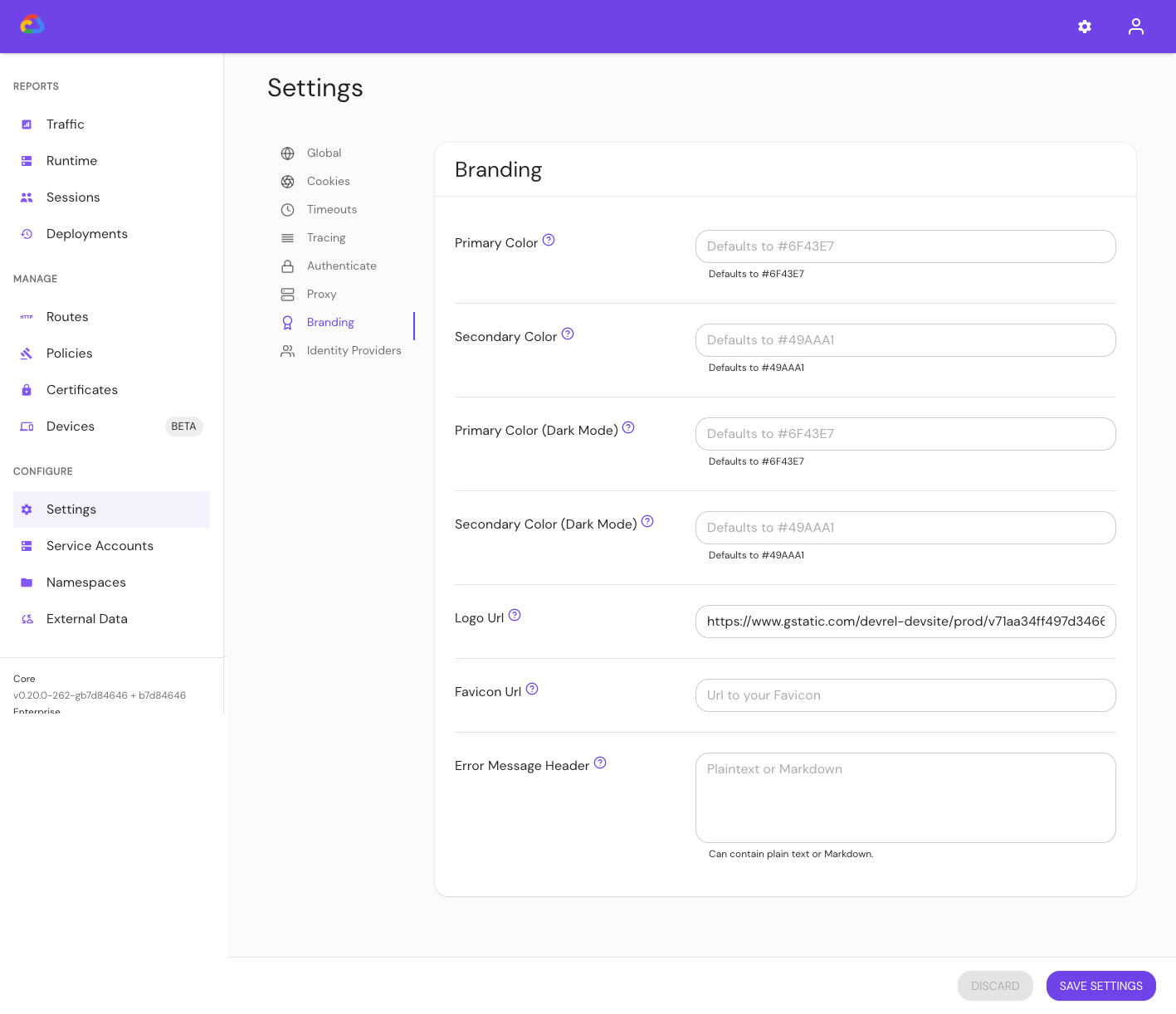
Error Message Header
Error Message Header customizes the error message that Pomerium displays on the Error Details page for 403 Unauthorized errors.
Error messages must be written in plain text or Markdown, and are only applied to routes where the Show Error Details setting is enabled.
How to configure
| Type | Default |
|---|---|
string | Pomerium error message |
See Custom Branding / Errors for more information.
Examples
Customize the Error Message Header in the Console:
Enter your custom error message
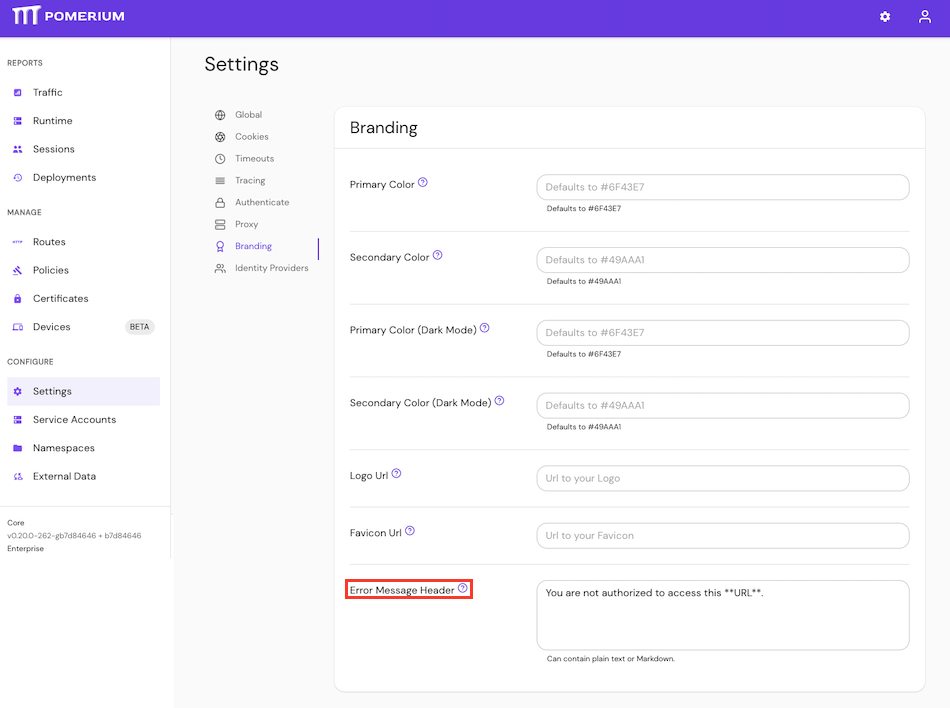
Select Show Error Details for the route where you want to display the custom error message
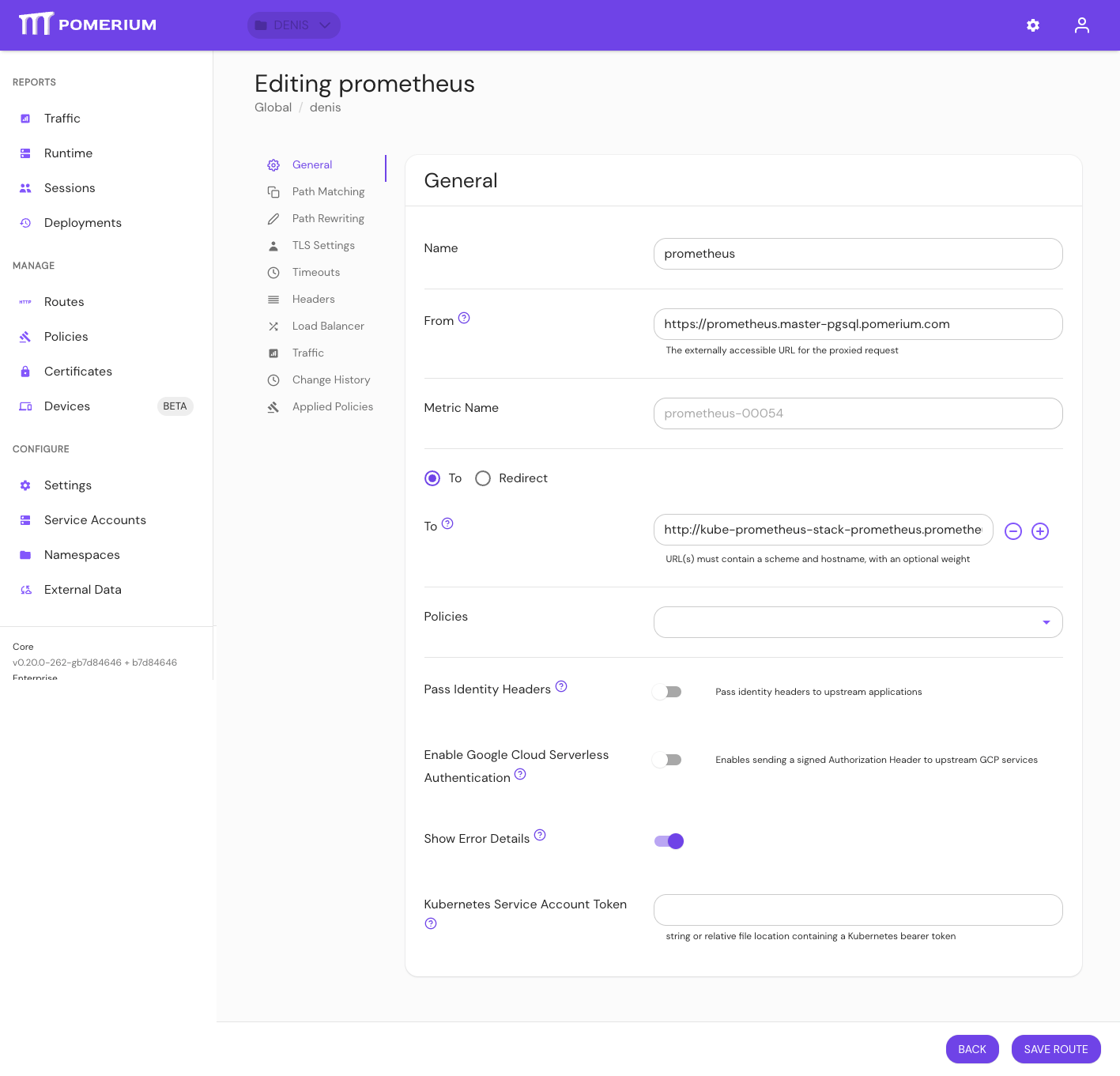
View your custom error message